Delegating Access to Google Analytics
Google Analytics is an essential service that tracks your website traffic and helps us determine if our campaigns are effective.
Task 1: Create Your Google Analytics Account
If you already have a Google Analytics account, you can skip down to Task 2. Otherwise, please proceed...
The first step is to create a Google Analytics account by signing up on the GA page and then click on Start Measuring.
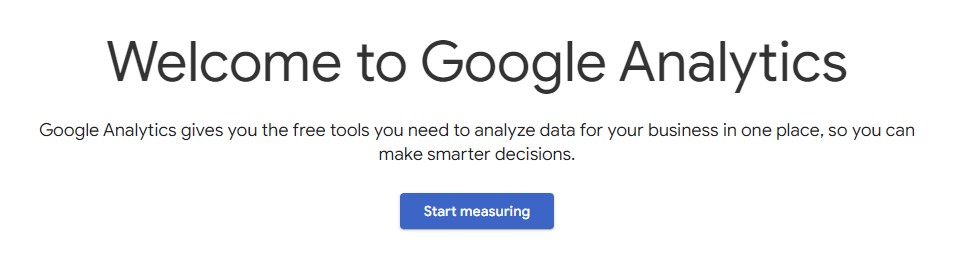
Next, enter your account a name (e.g. Happy Wellness) and agree to the Account Data Sharing Settings.
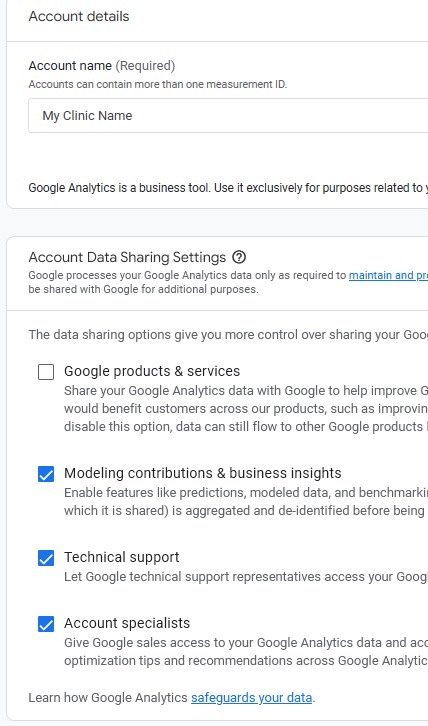
Enter the property name (e.g. "Happy Wellness Website"). Be sure to also select your website’s industry category and the time zone you want the reporting to be in and hit Next.
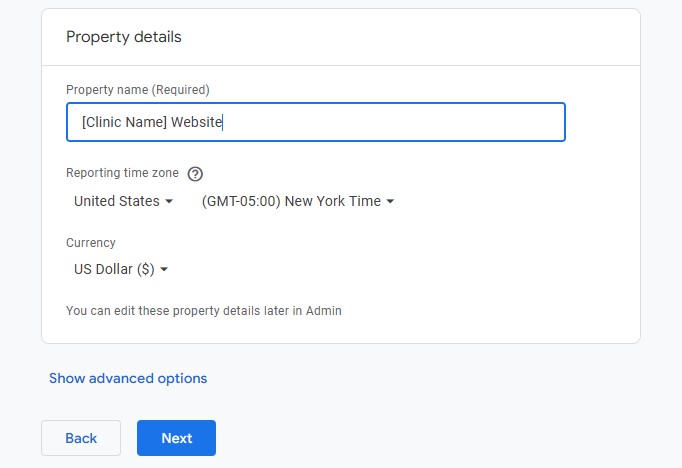
Enter your business details. Then hit Next.
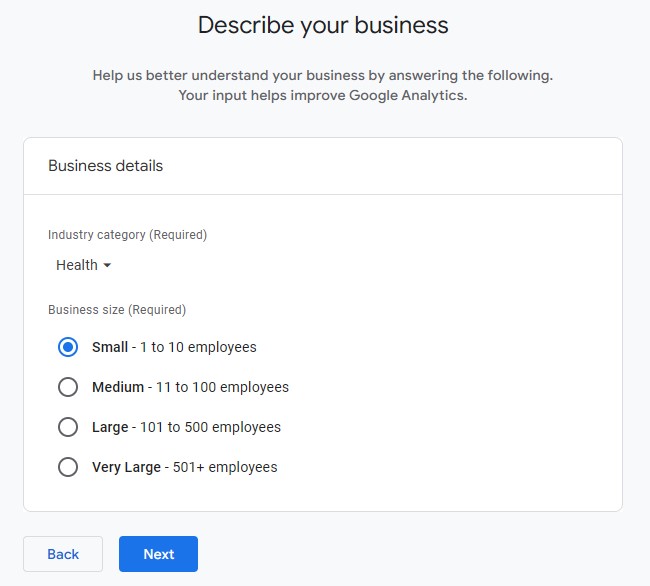
Choose your objectives. Then press Create.
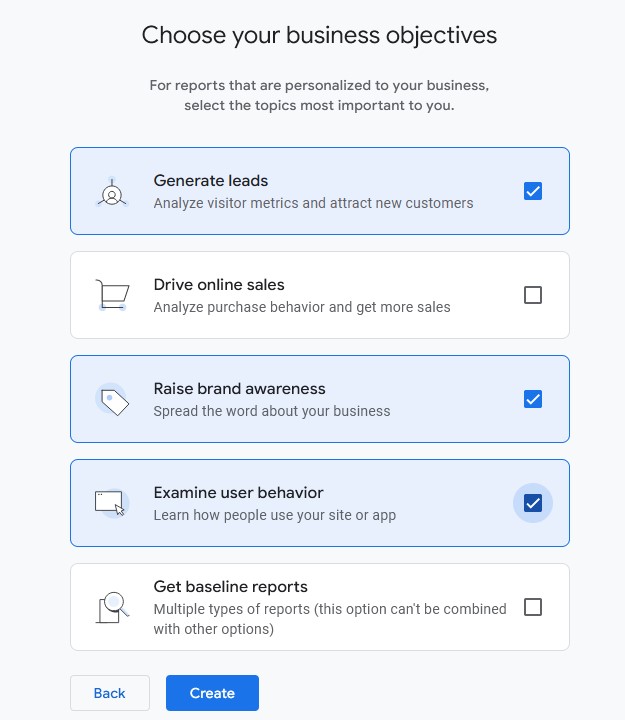
Accept the terms of service. Then choose 'Web' as your platform.
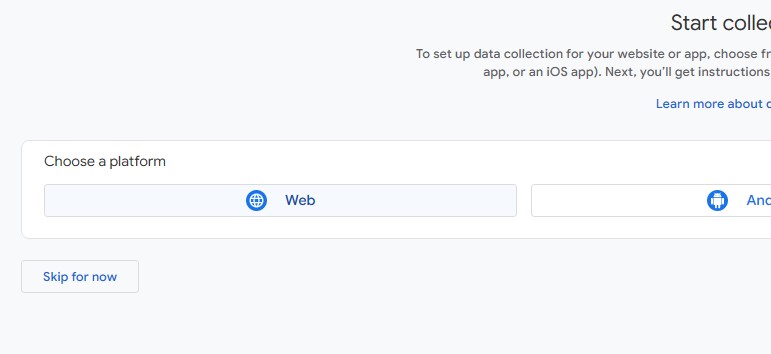
Enter your Website URL, then press Create Stream.
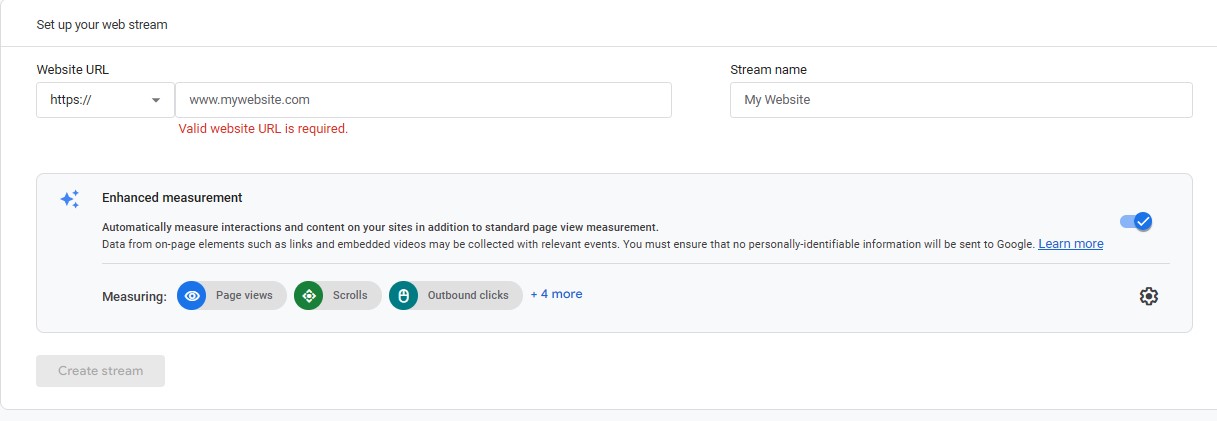
After you press the Create Stream button, Installation instructions will pop up. These instructions guide you to install your tag onto your website using the Site Kit Plugin. If you feel technically proficient enough to install this plugin onto your WordPress website, then please proceed with the instructions. Otherwise...
Close the Installation Instructions and Web Stream Details overlays, press Next and then 'Continue to Home' buttons. Proceed to Step 2 below.
Task 2: Delegate Access to Google Analytics
Now that you've created your account, please delegate access to us.
In the lower left hand corner of the screen, click the Gear Icon labeled 'Admin'.
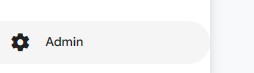
Then click Account access management
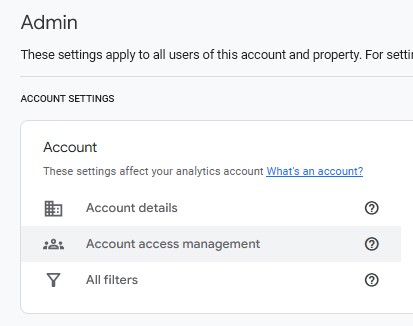
Click on the blue plus button at the top right of the screen, and 'Add Users.'
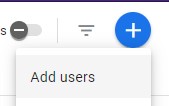
Then please add the two following users with the administrator role:
ignite2@ignitedoctoreventmarketing.com
google@ignitedoctoreventmarketing.com
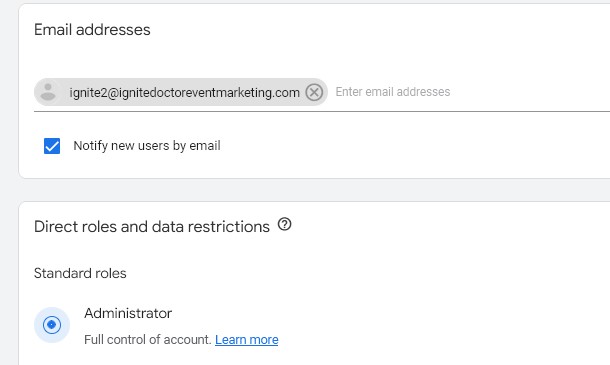
Once both users have been added, click Add:
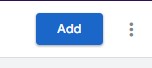
That's it! Please let us know if you have any questions. If you want to further explore how to add, edit, and delete users, you can check out this article for help.
