Delegating Access to Your Google Business Profile
Step 1: Determine If You Have Created Your Google Business Account
Your Google Business Profile (otherwise known as your Google Maps Profile) is very important. We recommend that you consider this a 'second homepage' for your clinic. It should be kept updated with your proper hours, address, phone number, photos, description, and any special offers you might have. It's very important. To better optimize our marketing campaigns, we need access to your Google Business Profile so that we can connect it with the Google Adwords "Local Extensions" feature. This helps to display your ad to the widest audience when they search locally.
If you haven't added or claimed your business with Google Maps, here are the instructions on how to do so. Otherwise, please continue.
Step 2: Delegate Business Manager Access
In your Google Business Profile, please delegate manager access to the following email addresses:
- ignite2@ignitedoctoreventmarketing.com
- google@ignitedoctoreventmarketing.com
How to Delegate Business Manager Access
- Go to your Google Business Profile. In most cases, if you've already created or claimed your business, you can do this by logging into https://business.google.com/locations and you should see your business listed. Then click on the 'See your profile' button.
OR
You can also try searching for the name of your business on Google.com. If you're logged into the correct Google account, you should see in the search results the 3 dots (next to the your profile strength icon on the right):
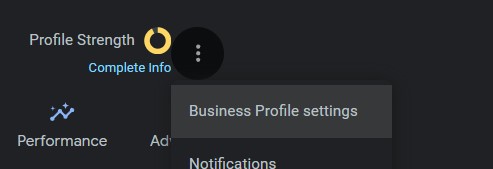
- Then Click the 3 Dots Menu
Business Profile settings
People and access.
- At the top left, click Add
.
- Enter ignite2@ignitedoctoreventmarketing.com
- Under 'Access', choose Manager.
- Click Invite.
- Then add another person and add google@ignitedoctoreventmarketing.com
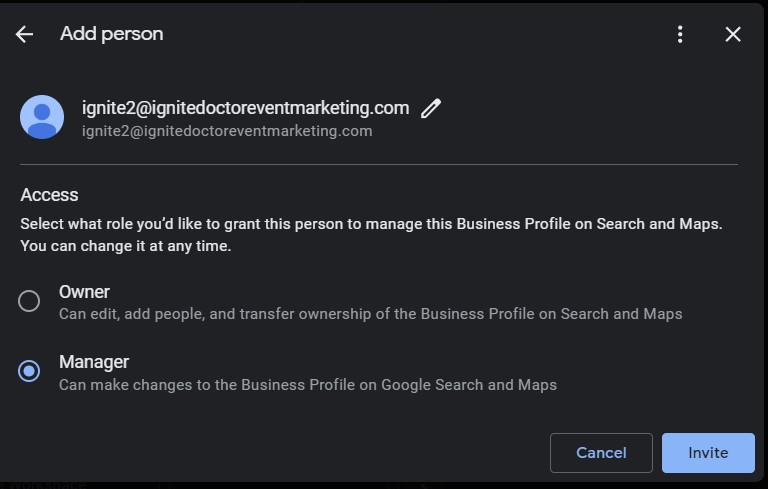
If you need help or want more information on what a Manager vs. an Owner is, then click here for Google's help documentation.
Step 3: Let Us Know
That's it! Please let us know if you have any issues.
